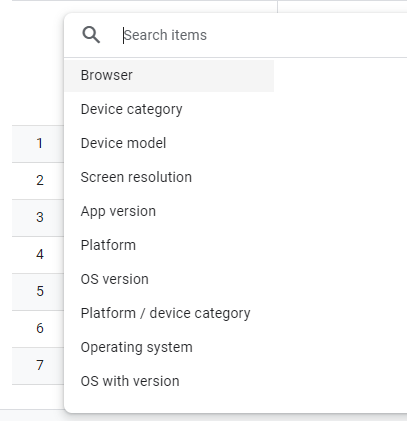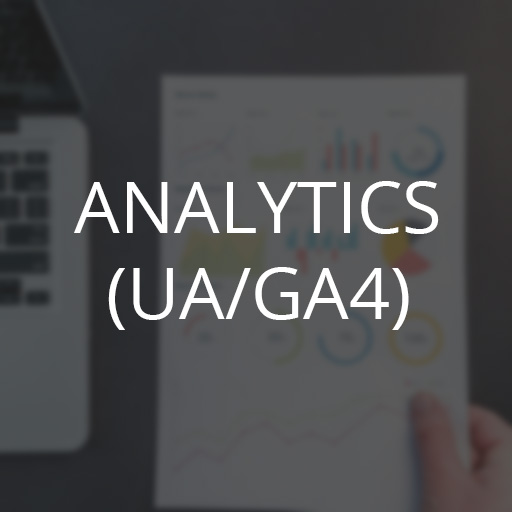With Google Universal Analytics (UA) being sunset very soon, everyone will be forced to use Google Analytics 4 (GA4). A lot of the default reports should feel familiar, however a lot of other reports that were available by default in UA are missing. For some, this may be a source of frustration and major deal breaker.
In this series, we will go through recreating these reports in GA4 to meet your reporting needs. In this article, we will go over the Audience tab in Universal Analytics.
Some reports such as
Active Users
The Active Users metric in Universal Analytics (UA) is available by default in Google Analytics 4 (GA4). To see the Active Users metrics:
- Go to Reports > Engagement > Overview
- It is available as a dashboard item, on the bottom by default
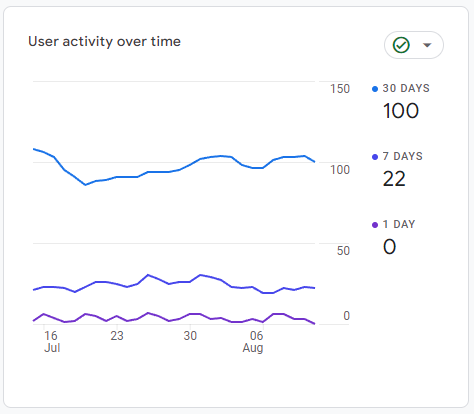
Demographics, Interests and Geo
The Demographics metric in Universal Analytics (UA) is available by default in Google Analytics 4 (GA4).
Interests and Geo are also available in the same location in Google Analytics 4 (GA4) by changing the column metric.
To see the Demographics metrics:
- Go to Reports > User > Demographic details
- On this page, you can change the user demographics to what you want to see. If you want to change the demographic metric you want to see, click on the column header to change the metric:
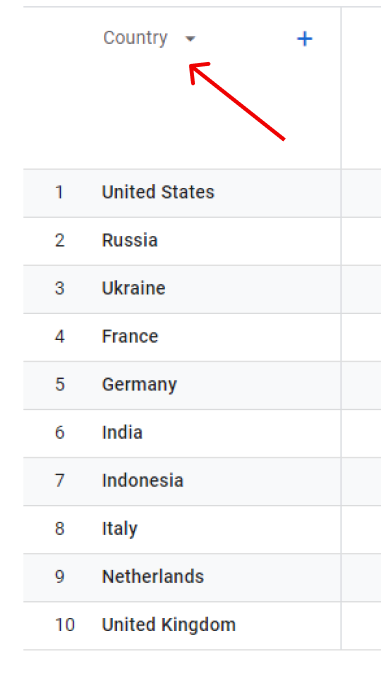
New and Returning
The New and Returning report under Behavior in Universal Analytics (UA) can be found in Google Analytics 4 (GA4) by:
- Go to Reports > User > User Attributes > Audiences
- On this page, you will see the metric for Total Users and New Users:
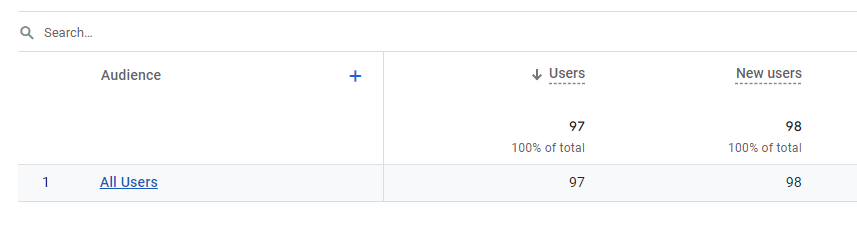
Browser & OS and other technical metrics (Mobile, Devices, etc.)
The Browser & OS report under Technology in Universal Analytics (UA) can be found in Google Analytics 4 (GA4) under Reports > User > Tech > Tech details. To view the report for Browser & OS:
- Go to Reports > User > Tech > Tech details
- Click on the first column header metric, and change the column metric to the technical metric you would like to see: